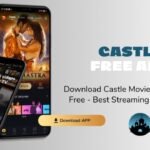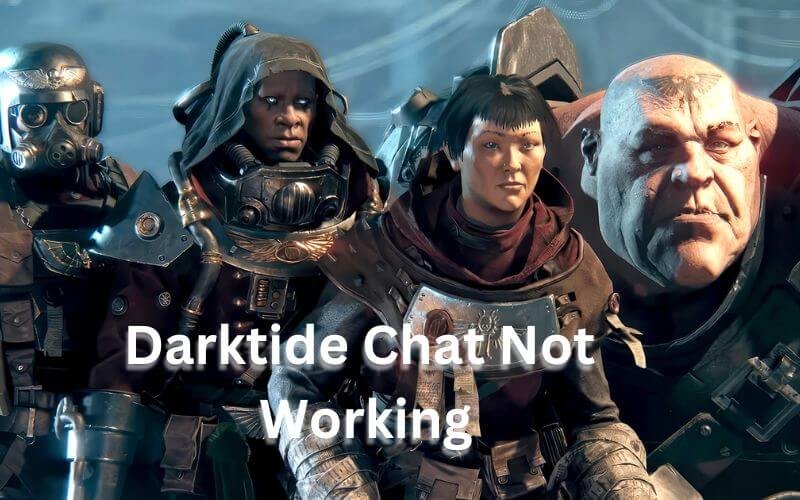Introduction
In the fast-paced and cooperative environment of Darktide, effective communication is crucial for team success. Whether you are strategizing with your squad or coordinating attacks, both text and voice chat play a significant role in ensuring smooth gameplay. However, many players have encountered frustrating issues with chat functionality, including problems with text messages not appearing and voice chat not working. This comprehensive guide aims to address these common problems and provide actionable solutions to enhance your communication experience in Darktide.
Key Issues Addressed
- Text Chat Not WorkingPlayers often report that their text messages fail to appear in the chat window. This issue can disrupt communication and coordination, making it difficult to strategize and share important information with teammates.
- Voice Chat Not WorkingVoice chat issues can be even more problematic, as they hinder real-time communication. Players may experience difficulties in speaking with teammates or hearing their voices, which can lead to confusion and decreased effectiveness during missions.
Potential Solutions
To resolve these chat issues, a systematic approach is required. Below are some potential solutions to address both text and voice chat problems in Darktide.
1. Verify Game Integrity
Problem: Corrupted or missing game files can affect chat functionalities.
Solution: To ensure that all game files are intact and correctly installed, follow these steps:
- Steam:
- Open the Steam client.
- Navigate to your Library and right-click on Darktide.
- Select Properties from the context menu.
- Go to the Local Files tab and click on Verify Integrity of Game Files.
- Steam will check for any corrupted or missing files and replace them automatically.
- Other Platforms:
- Check for similar options in the launcher or platform you are using. Many platforms have an option to verify or repair game files.
2. Update Audio Drivers
Problem: Outdated or incompatible audio drivers can interfere with voice chat functionality.
Solution: Keeping your audio drivers up to date is crucial for optimal performance:
- Windows:
- Open the Device Manager by searching for it in the Start menu.
- Expand the Sound, video and game controllers section.
- Right-click on your audio device and select Update driver.
- Choose Search automatically for updated driver software and follow the prompts.
- Mac:
- macOS typically handles driver updates automatically. Ensure your system is updated by going to System Preferences > Software Update.
3. Adjust Audio Settings
Problem: Incorrect audio settings can prevent voice chat from functioning properly.
Solution: Experiment with different settings to find what works best:
- In-Game Settings:
- Launch Darktide and go to the Options or Settings menu.
- Navigate to the Audio settings.
- Adjust settings related to voice chat, such as Push-to-Talk and Voice Activity.
- Test different volume levels to ensure that they are appropriately set.
- System Settings:
- On Windows, go to Control Panel > Sound and ensure the correct playback and recording devices are selected.
- On Mac, go to System Preferences > Sound and adjust input and output settings as needed.
4. Check Network Connection
Problem: A poor or unstable internet connection can disrupt chat functionality.
Solution: Ensure your network connection is stable and strong:
- Check Connection:
- Run a speed test using online tools like to ensure your internet speed is adequate.
- If using Wi-Fi, consider switching to a wired Ethernet connection for improved stability.
- Network Troubleshooting:
- Restart your modem and router.
- Close other applications or devices that may be using bandwidth.
- Check if there are any known outages or issues with your Internet Service Provider (ISP).
5. Restart Game and PC
Problem: Temporary glitches or software conflicts can affect chat functionality.
Solution: A simple restart can often resolve these issues:
- Restart Game:
- Close Darktide and restart it to see if the issue persists.
- Restart PC:
- Restart your computer to clear temporary files and refresh system processes.
6. Community-Suggested Workarounds
Problem: Standard solutions may not always work, and community members often discover additional fixes.
Solution: Explore community-suggested solutions for potential fixes:
- Reinstall the Game:
- Some players have found success by uninstalling and then reinstalling Darktide. This can resolve issues related to corrupted files or settings.
- Modify Audio Settings:
- Explore specific audio settings recommended by the community, such as adjusting the balance between game and chat audio.
- Check Forums and Support:
- Visit Darktide forums, Reddit, or official support pages for the latest updates and user-recommended fixes.
Additional Tips
- Clear CommunicationEffective teamwork in Darktide relies on clear and concise communication. Make sure to use text and voice chat effectively to convey important information and coordinate with your team.
- Utilize In-Game CalloutsIn addition to chat, use in-game callouts and commands to quickly communicate critical actions and alerts. These predefined options can help bridge the gap when chat issues arise.
- Patience and PersistenceThe Darktide community and developers are continuously working on resolving chat issues. Keep an eye out for updates and be patient as solutions are developed and implemented.
FAQs
- How do I fix text chat issues in Darktide? Verify game integrity, update audio drivers, and check in-game and system audio settings to resolve text chat problems.
- Why is my voice chat not working in Darktide? Ensure your audio drivers are up-to-date, adjust voice chat settings, and check your network connection for stability.
- What should I do if restarting Darktide doesn’t fix chat issues? Try restarting your PC, verifying game files, and exploring community-suggested workarounds like reinstalling the game.
- How can I test if my network connection is causing chat problems in Darktide? Use online speed tests to check your connection speed and stability, and consider switching to a wired Ethernet connection.
- Are there any community-recommended fixes for Darktide chat issues? Check forums and support pages for additional solutions such as modifying audio settings or reinstalling the game.
YOU MAY ALSO LIKE
TavernAI Cards: A Free AI Character Generator
Conclusion
Chat issues in Darktide, whether related to text or voice communication, can be frustrating and impact gameplay. However, by following the solutions and tips outlined in this guide, you can address common problems and enhance your communication experience. From verifying game integrity and updating audio drivers to adjusting settings and checking network connections, these steps will help you troubleshoot and resolve chat issues effectively.